- Software:
- Enjox Remote
- Toys:
- Kite Yami BoomPro
Connecting Your Device
The top right of your screen will allow you to quickly view or connect your device(s). Click the
 icon to reach the "My Toys" screen.
icon to reach the "My Toys" screen.Click the "+" to begin searching for your device. Make sure your device is on and the indicator light is blinking.
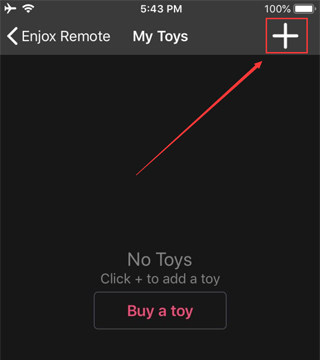
When found, the name of your device will appear. Tap the toggle icon to select or de-select a toy. The default position is "on/selected" (pink is selected, grey is de-selected).
Once your device(s) have been found, click the "Done" button on the top right.
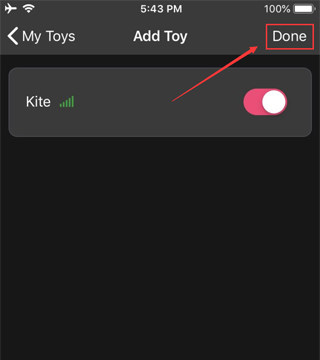
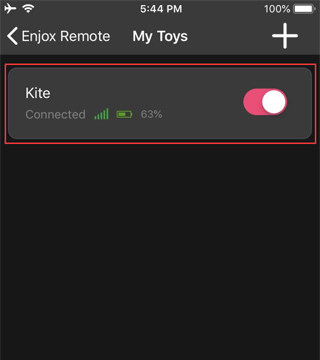
Note:
· You only have to pair your toy once. Next time it should automatically connect to your smartphone.
· You don’t need to pair the toy in your system’s Bluetooth. You can just use the app to search and pair it.
· You need to turn on the Bluetooth of your phone, and if it is an Android phone, you also need to turn on the GPS.
